How to Get Help in Windows: Guide to Security and Compliance Support
In today’s digital landscape, ensuring your computer systems are secure and compliant with industry regulations is essential for both businesses and individuals. Windows, as one of the most widely used operating systems, offers a variety of built-in tools to help manage and maintain security and compliance. Knowing how to get help in Windows is crucial for troubleshooting issues and ensuring your system is optimized for both security and compliance.
This article will provide a detailed guide on how to use Windows’ help features, step-by-step instructions to configure security settings, and tips on accessing compliance resources. Whether you’re an IT professional or simply managing your own machine, this guide will ensure you’re equipped with the knowledge to keep your system secure and compliant.
Why Security and Compliance Matter in Windows
Before we dive into how to get help in Windows, it’s important to understand why security and compliance are critical. Security breaches can result in data loss, fines, and reputational damage, while failure to meet compliance regulations (like GDPR, HIPAA, or ITAR) can result in legal penalties. Windows offers a variety of built-in tools, guides, and professional support to address these risks and ensure compliance.
1. How to Access Windows Help and Support for Security Issues
The first step in knowing how to get help in Windows is learning how to access the system’s built-in help resources. These tools provide comprehensive information on troubleshooting, security settings, and compliance configurations. Follow these steps to access Windows help:
Step-by-Step Instructions:
- Press F1: In any Windows program or on the desktop, you can press F1 to launch the help feature. This will open the help menu for the specific program you’re using or for the system as a whole.
- Search for “Help” in the Start Menu: Click the Start button, and in the search bar, type “Help”. From the results, click “Get Help”, which opens Windows’ built-in support options.
- Use the Microsoft Support Website: If you need more comprehensive assistance, go to the Microsoft Support Website and search for security or compliance topics. Here, you can find detailed guides, troubleshooting tips, and community forums to help solve your issues.
Common Security Topics to Search:
- How to configure Windows Defender for optimal protection.
- Steps to enable BitLocker encryption for compliance with data protection laws.
- Firewall settings to prevent unauthorized access.
These steps are essential for addressing security-related issues, and they ensure you understand how to get help in Windows for compliance and security configurations.
2. Using Windows Defender for Security and Compliance
Windows Defender is a powerful tool built into Windows that helps protect your system against malware, ransomware, and other security threats. For organizations dealing with sensitive data, using Windows Defender can also ensure compliance with regulations like HIPAA or GDPR.
Step-by-Step Instructions to Use Windows Defender:
Access Windows Security:
- Open the Start menu and search for “Windows Security”.
- Click on “Windows Security” from the search results.
Run a Full System Scan:
- In the Windows Security window, select “Virus & Threat Protection.”
- Click “Quick Scan” to scan your system for threats. For a more thorough check, click “Full Scan” under the Scan Options.
Set Up Real-Time Protection:
- In Windows Security, under Virus & Threat Protection, ensure that “Real-time protection” is turned on. This ensures that your system is continuously monitored for threats, and it’s a necessary step for compliance with most security regulations.
Review Security Recommendations:
- In Windows Security, click on “Device Performance & Health”. Here, you can see if any security issues require attention, such as software updates or configuration changes to meet compliance standards.
Enable Ransomware Protection:
- Go to Virus & Threat Protection Settings and enable Ransomware Protection to protect sensitive data. Compliance frameworks often require safeguards against ransomware attacks.
By following these steps, you’ll not only secure your system but also align it with common compliance regulations. Using Windows Defender is a critical part of maintaining both security and compliance in a Windows environment.
3. How to Access Compliance Documentation and Guidelines in Windows
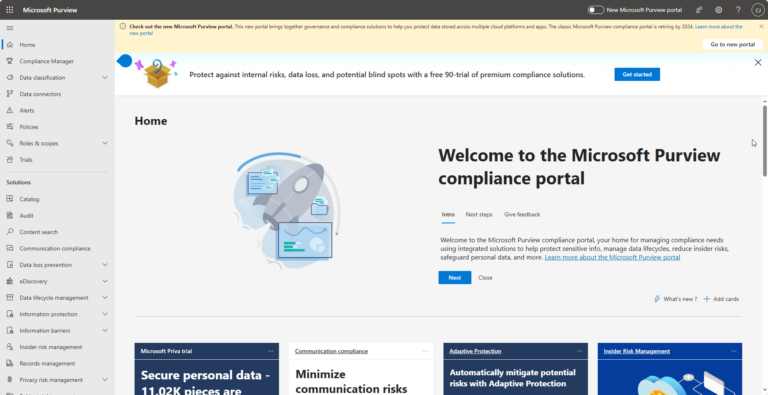
Knowing how to get help in Windows isn’t just about troubleshooting security issues—it’s also about understanding how to access the resources that will keep you compliant with relevant laws and regulations. Microsoft provides various tools and documentation to assist users and businesses in staying compliant.
Step-by-Step Instructions to Access Compliance Documentation:
Use the Microsoft Compliance Manager:
- Visit the Microsoft Compliance Manager.
- Sign in with your Microsoft account.
- Use the Compliance Manager to track your organization’s compliance with various frameworks like GDPR, HIPAA, and ISO 27001. It provides templates and recommendations to help you stay on track.
Download Security Baselines:
- Microsoft offers security baselines for Windows 10 and Windows 11, which provide pre-configured security settings designed to meet compliance standards.
- You can download these baselines from Microsoft’s official documentation here.
Use Group Policy to Configure Compliance Settings:
- Open the Group Policy Editor by typing “gpedit.msc” in the search bar.
- Navigate to Computer Configuration > Administrative Templates > Windows Components.
- Here, you can configure compliance-related settings, such as Data Encryption, Password Policies, and User Access Controls to ensure your system meets regulatory standards.
Check for Updates:
- Keeping your Windows system updated is crucial for maintaining compliance. Go to Settings > Update & Security > Windows Update and ensure automatic updates are enabled to receive the latest security patches.
These steps ensure you know how to get help in Windows for compliance purposes and provide access to the necessary documentation to meet regulatory requirements.
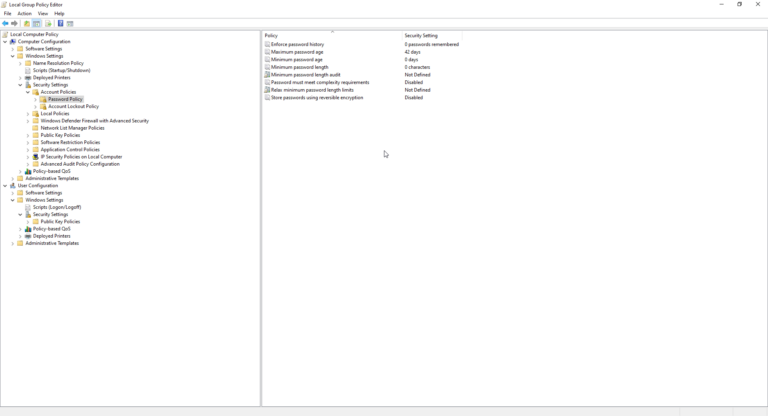
4. Troubleshooting Common Compliance and Security Issues
Windows provides various troubleshooting tools that help identify and fix compliance-related issues. Knowing how to get help in Windows when you encounter problems such as misconfigured policies, failed security audits, or potential security breaches is vital.
Step-by-Step Instructions for Troubleshooting:
Use Event Viewer:
- Open the Event Viewer by typing “eventvwr” in the search bar.
- Navigate to Windows Logs > Security.
- Here, you can view security-related events, such as login attempts, firewall activity, or suspicious access attempts. These logs are essential for auditing and proving compliance during security checks.
Use the Troubleshooter for Security Settings:
- Go to Settings > Update & Security > Troubleshoot.
- Scroll down to Additional Troubleshooters and select “Windows Security”.
- Run the troubleshooter to identify potential issues with your security configurations.
Access Group Policy Results:
- Run “gpresult /r” in Command Prompt to review your Group Policy settings. This tool helps identify any misconfigurations that might lead to compliance violations.
Check for Windows Updates:
- Go to Settings > Update & Security > Windows Update and ensure your system is up to date. Many compliance frameworks require that systems be kept current with security patches.
Using these tools, you can quickly identify and resolve issues that could affect both the security and compliance of your Windows system.
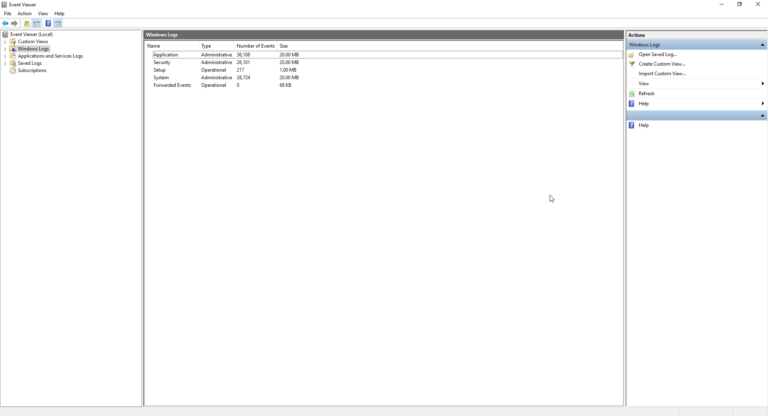
5. Getting Professional Help for Advanced Security and Compliance Needs
While Windows provides many built-in resources to help with security and compliance, some issues require more advanced assistance. Knowing how to get help in Windows in these situations means reaching out to Microsoft’s support teams for professional advice.
Steps to Access Professional Support:
Use Microsoft’s Support Website:
- Visit Microsoft Support.
- Search for compliance or security-related issues and use the chat or call options to connect with support professionals.
Contact Cleared Systems:
- We offers direct support for compliance, especially if you’re using products like Azure, Microsoft 365 and Microsoft GCC High. Our team can help ensure that your cloud infrastructure is aligned with regulatory standards. Contact us today for remote compliance and security support.
Conclusion
Understanding how to get help in Windows is essential for ensuring both security and compliance in today’s regulatory landscape. By leveraging built-in tools like Windows Defender, Group Policy, and Event Viewer, you can manage your system’s security settings and access critical compliance resources. Whether you’re troubleshooting common issues or seeking professional support, Windows offers a variety of ways to help you keep your system safe and compliant.
Take full advantage of the support resources available in Windows to secure your data, protect your business, and ensure you meet all necessary compliance requirements.
Share in Social Media
See More Case Studies

Securing Defense Contracts: A DFARS 252.204-7012 Compliance Case Study
Discover how Cleared Systems helped a Federal Contractor successfully achieve DFARS 252.204-7012 compliance by strengthening its cybersecurity posture, giving it a competitive edge when bidding for DoD Contracts.
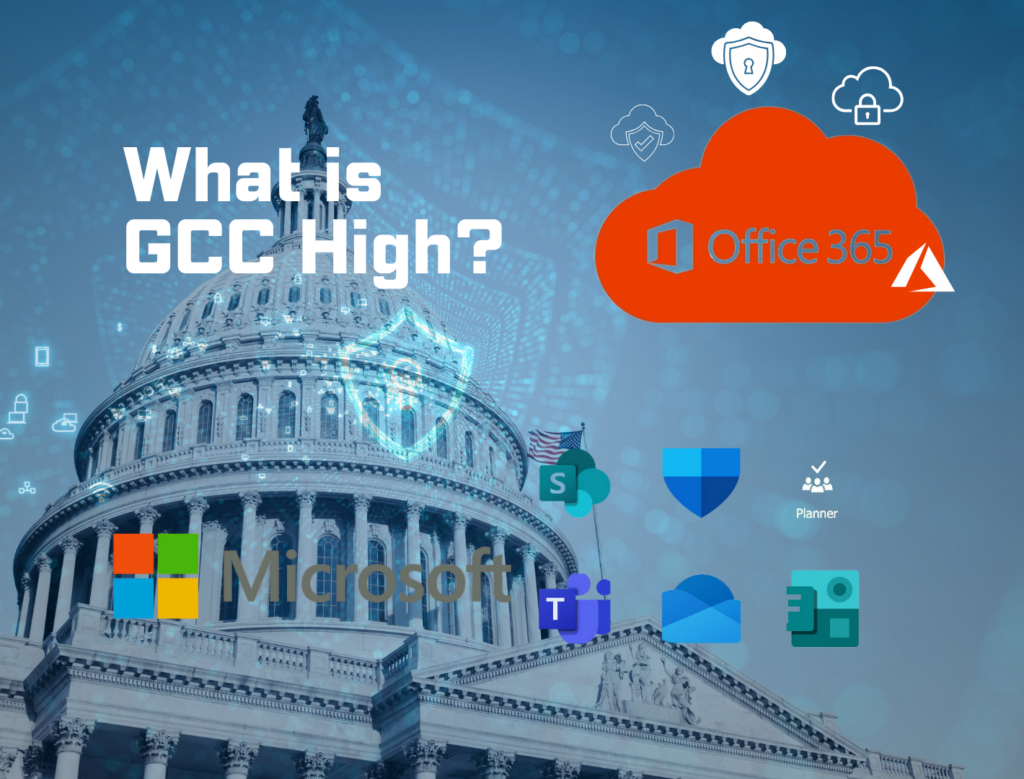
What is GCC High? For ITAR & CMMC 2.0
Microsoft 365 Government Community Cloud (GCC) High is a specialized cloud solution tailored for U.S. federal, state, local, tribal, and territorial government organizations, as well as for contractors who hold or process data subject to specific security regulations. In this article, we will explore the features, benefits, and differences between Microsoft 365 GCC High and other Office 365 offerings.
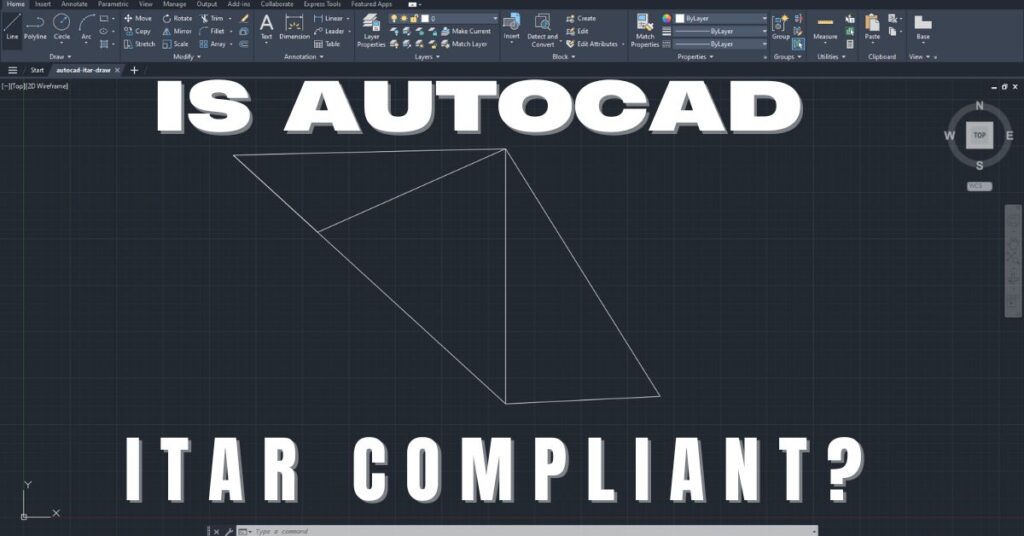
Is AutoCAD ITAR Compliant? A Comprehensive Guide for Defense Manufacturers
Defense contractors and manufacturers working with sensitive military technologies face a critical question when selecting computer-aided design software: Is AutoCAD ITAR compliant? This question becomes

Microsoft Copilot for GCC High: Enhancing Security and Compliance
In today’s fast-evolving digital landscape, organizations that handle sensitive data, particularly those in government sectors or defense contractors, face growing pressure to maintain strict security

ITAR Explained: Why It Matters for U.S. Companies
The International Traffic in Arms Regulations (ITAR) is a set of U.S. government regulations designed to control the export and import of defense-related articles and
Partner with Us for Compliance & Protection
We’re happy to answer any questions you may have and help you determine which of our services best fit your needs.
Your benefits:
- Client-oriented
- Security
- Compliance
- Peace of mind
- Efficiency
- Trust
What happens next?
Schedule an initial meeting
Arrange a discovery and assessment call
Tailor a proposal and solution
